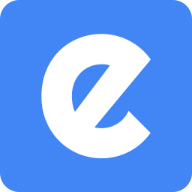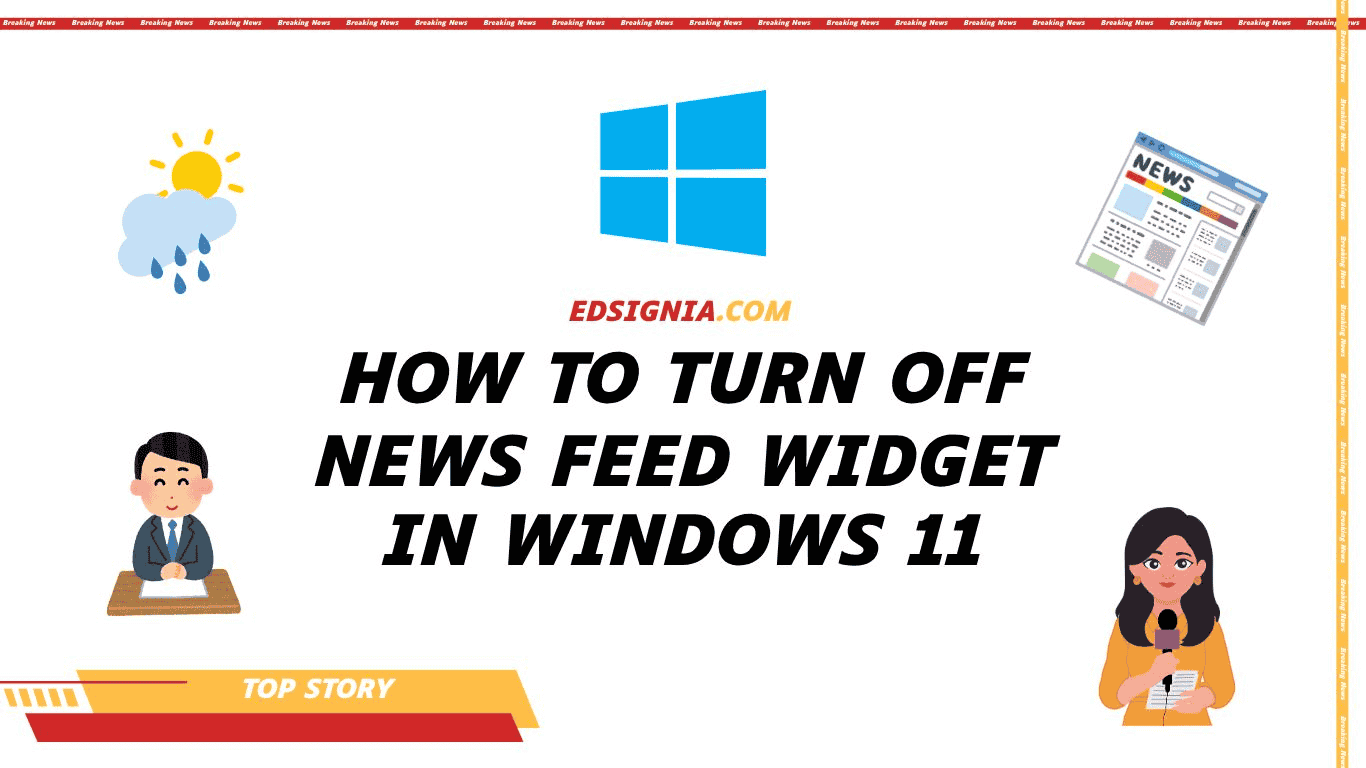Introduction
After the release of Windows 11, a lot of the new features were added to the operating system. Some of these features were well received while the others were received poorly. The one feature I had conflicting opinions about was the inclusion of Widgets.
Let us take a closer look at what was all the uproar behind the inclusion of widgets and why many Windows users were on the fence about this feature.
Widgets in Windows 11
The widget is included in Windows 11 by default and it displays useful information by default. The information displayed on the widgets panel ranges from weather updates to traffic in your city. You can also add your preferred widgets like PhoneLink or Spotify.
By default, the widget is pinned on the left side of the taskbar. As soon as you hover over the widget icon, it will pop out on the left side of the screen. There is also an option to disable widgets from the settings.
Polarizing Opinions on Widgets
At its launch, the widget attracted a lot of bad press despite being a useful function. This happened because of the presence of the “News Feed” option in the widgets. People wanted to use widgets for being able to view the weather, stock market, and the live traffic updates.
What a lot of the users found a problem with was the inclusion of news feeds. It is completely fine if someone wants to use widget functionality to receive news updates. The problem was with the non-availability of the option to turn only the news feed off.
Windows 11 users wanted to use the widget functionality but a majority of the users wanted the option to turn news feed off. After some time passed, I found out that it was now possible to turn the news feed off and only keep the relevant widgets according to my preferences.
Turning Off News Feed
Since I found the option by accident, I’m sure a new update must have fixed this issue. Since a lot of you (including me) turned the widgets option completely off, we didn’t know it was possible. Let’s take a look at how you can turn the news feed option off in the widgets panel.
After turning on your Windows device, enable Widgets.
Then, go to the Widgets panel.
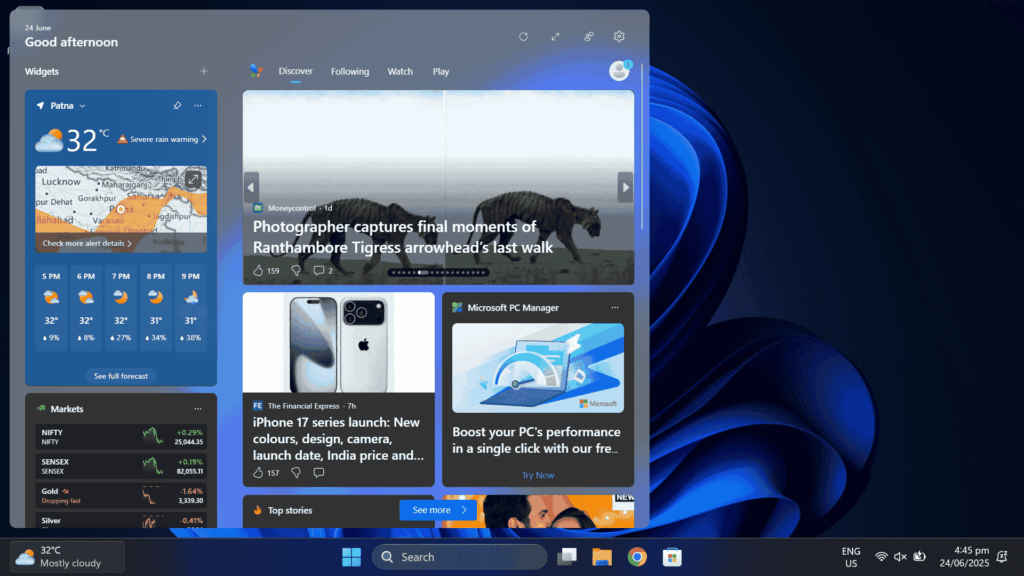
Click on Settings.
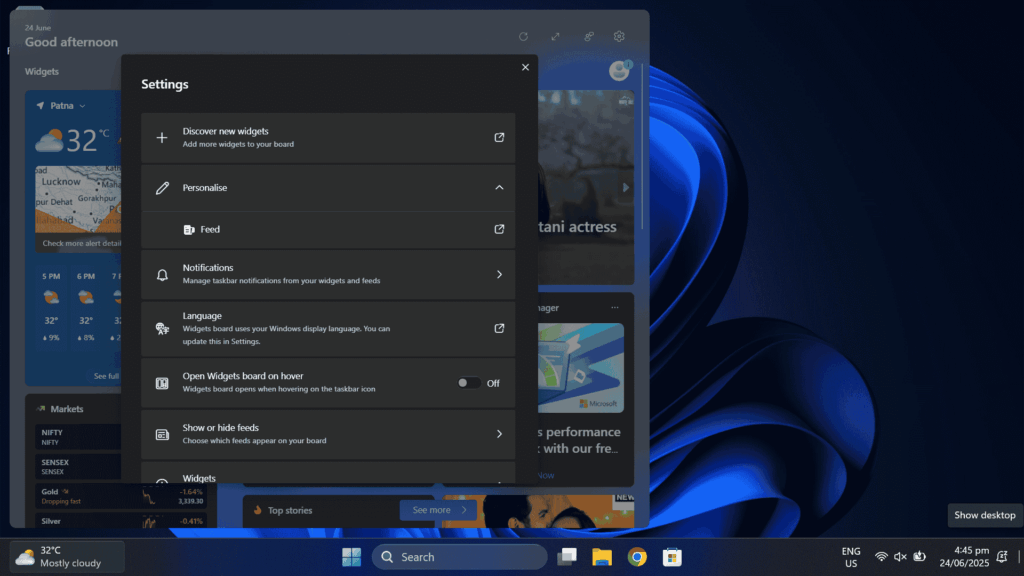
Scroll down to find the option “Show or Hide Feeds”.
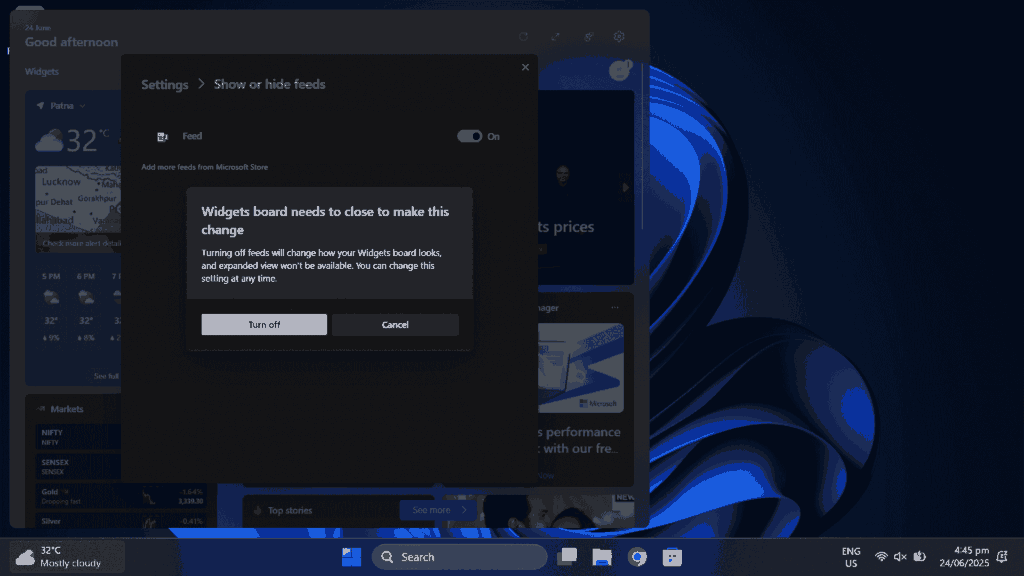
Now, turn the Feed Off.
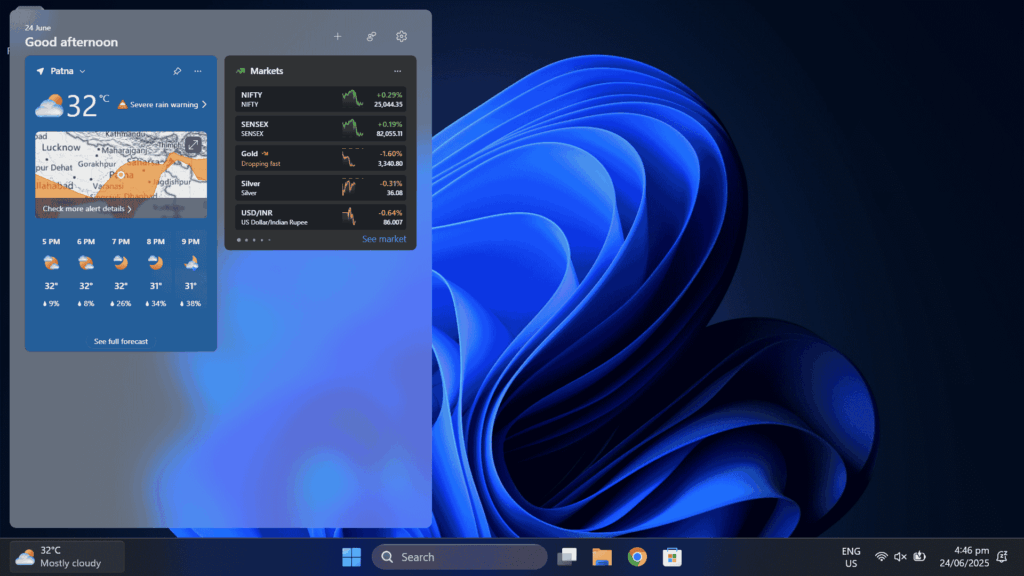
You have turned the news off and you’re now left with only the essential widgets like Weather, Stock Market, and Traffic Updates. It is also possible to pick different widgets and turn the defaults off if it’s not relevant to you. Since I use these widgets, I will be keeping them on my taskbar.
Conclusion
Since this update was a useful and welcome addition for a lot of Windows users, it deserved an article of its own. If you found this information useful, do let us know in the comments down below or by visiting our contact page.
You can also choose to take a quick look at our recent article on YouTube which we recently published. Hoping to see you soon with another informative piece on the way.